How to Build Organizational Charts in PowerPoint
If you're looking for a fast way to add an org chart to Powerpoint presentations, you've come to the right place. In this step-by-step guide, you'll learn how to build, edit, and personalize the format of your org chart.
How to Create an Organizational Chart in Powerpoint
-
Add hierarchy SmartArt
Click the Insert option in the top ribbon, then click the SmartArt button. Scroll down to the Hierarchy option, then click the first option, Organizational Chart.
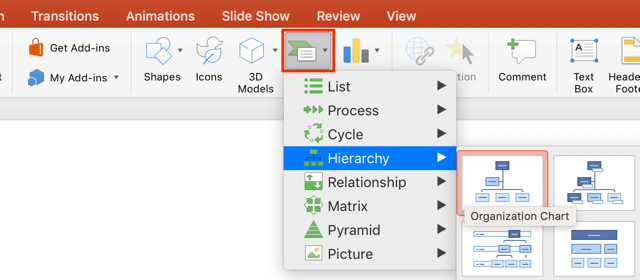
-
Add employee descriptions
To add or edit employee descriptions within the org chart shapes, click the shape and start typing or edit the contents in the SmartArt text box.

-
Add shapes to org chart
To add shapes or employees to the org chart, click the plus icon in the SmartArt text box. You can position the new shape under their manager by demoting them with the right arrow button. You can also right click (or control + click) on the shape, scroll down to the Add Shape option, then choose where you'd like to place the new employee.
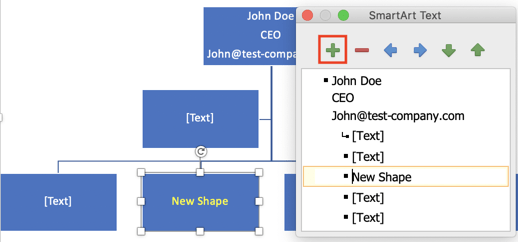
-
Format org chart
If you want to change the styling of your org chart, click the SmartArt Design tab in the top ribbon. In this section, you can make your org chart 3D, change the color scheme, or change the layout of your company’s structure.
If you want to change the size of your org chart, give your text a WordArt style, give your shapes a colored outline, or many other formatting updates, click the Format tab in the top ribbon.
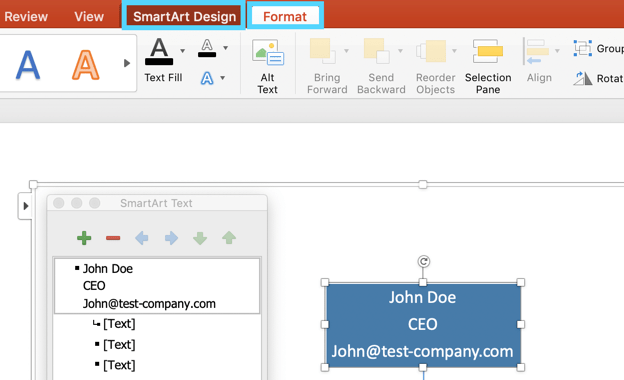
Create an org chart that updates automatically
Build Org Chart in PingboardCreating an Org Chart in PowerPoint with Templated Information
-
Download the organizational chart template for Excel
This file will contain all of the common data points found in org charts. You will be able to quickly add your staff info to this template and edit the information displayed in your org chart.
-
Add employees to the org chart template
Add data points for employees like first name, last name, and title. This org chart template can serve as the master document for your employee database.
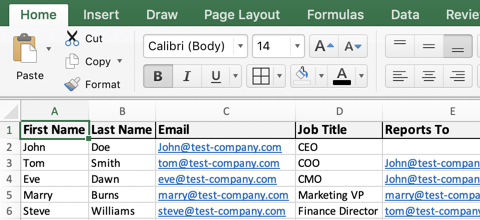
-
Copy/paste employee data into the org chart
Copy all of the data you’d like to display in your org chart, then clear the information in the SmartArt text box and paste in your employee data.
If there’s data in the employee database that you don’t want, you can hide columns before copying the data; this will exclude any unwanted employee data points.
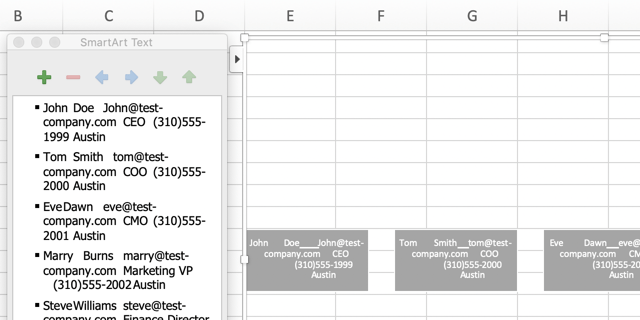
-
Style employee data in the org chart
The information copied over from the org chart template will be in one long line. Click into each shape where the employee data was pasted and organize the information into separate lines.
To get your organizational structure to line up like the example below, start with the employee on the far right—or the most junior employee—and demote people until they're under their manager

Free org chart templates for PowerPoint
Looking for more ways to structure your business or org chart? Download templates for restaurant and manufacturing org charts.