How to Build Organizational Charts in Pingboard
Use Pingboard to build an interactive org chart in just a few minutes by uploading your employee data or connecting Pingboard to your HR system. Once your org chart is built, you can easily share it with anyone and boost employee engagement by using Pingboard as an interactive employee directory.
How to Build an Org Chart with an Employee Data Sheet
-
Sign up for a free Pingboard trial
Start a 14-day free trial to build your interactive org chart and directory.
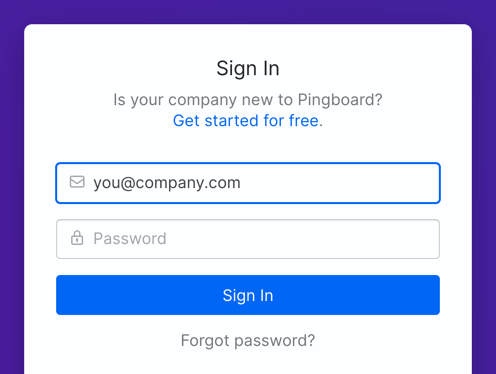
-
Download employee data sheet
This is the spreadsheet you’ll put your employee data into before uploading it to Pingboard.
-
Import your employee data spreadsheet (a CSV file)
This option is found on the Sync & Import page (under the Admin menu). Sync & Import options are always available, so you can continue to update your data as your company grows and changes. If your employee data doesn’t sit in an HR system like ADP, you can also set up automatic CSV imports using an SFTP server.
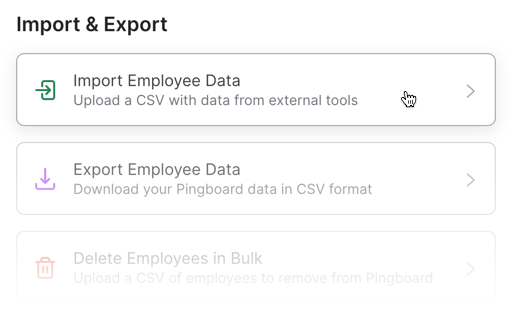
-
Build an Automated Org Chart
Small changes to employee data happen all the time, like a new home address, a new last name, or a promotion. Keeping your org chart updated can be tedious without an automated org chart. Luckily, Pingboard integrates with many HR and employee data management systems, so changes made in your employee data will automatically be reflected in your org chart.
Here are instructions for automating org charts in ADP, Azure Active Directory, Google Apps, and Okta. If you ever need support building your org chart in Pingboard, we’re here to help.
Free org chart templates for Pingboard
Looking for more ways to structure your business or org chart? Download templates for restaurant and manufacturing org charts.